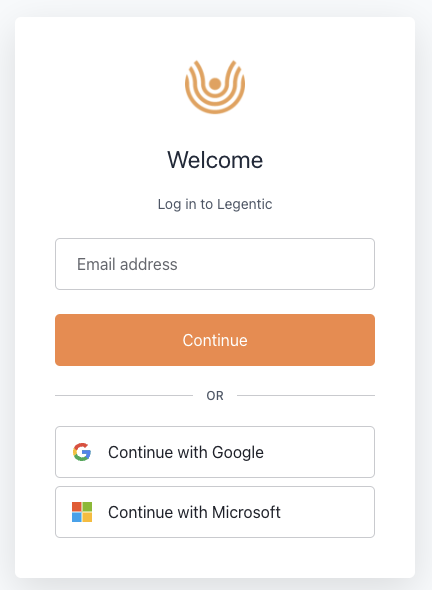Connect with SSO - Azure AD
The first steps to setup Single Sign-On to improve security
Applying Single Sign-On (SSO) as the login method for your company has many advantages. It improves security and increases your productivity and satisfaction to use the Legentic Platform.
The Legentic Platform offers SSO through Azure AD. Here is how you get started.
1. Configure Azure AD
Please share your Azure AD SSO interest with your Legentic Customer Success Manager or reach out to us through support@legentic.com. We'll then schedule a meeting to configure Azure AD SSO for your company. In short, Legentic needs to whitelist your company and connect Azure AD to your company.
Tip: Invite your company Azure Administrator to the meeting to complete step 2.
2. First time setup
Once Legentic has configured Azure AD for your company, your company Azure Administrator first needs to approve Azure AD.
- Your company Azure Admin goes to app.legentic.com and clicks on continue with Microsoft.
- If your company has been configured successfully by Legentic, then you should see "Approval required".
- Click Request approval.
Test
You completed the First time setup. This means that anyone from your company within the company rules can access the Legentic Platform.
Note that if your administrator hasn't approved the connection, your employees will see a message saying they need approval from the administrator.
3. Use Azure AD SSO
Once Azure AD is successfully setup, you and your colleagues can login to Legentic Platform through SSO instead of log in with their username and password.
Login with Azure AD
- Click on Continue with Microsoft
- If you are already logged in to Microsoft, then you are logged in to the Legentic Platform automatically.
- If you are not logged in to Microsoft yet, then you first need to login to Microsoft. Please follow the steps in your screen.