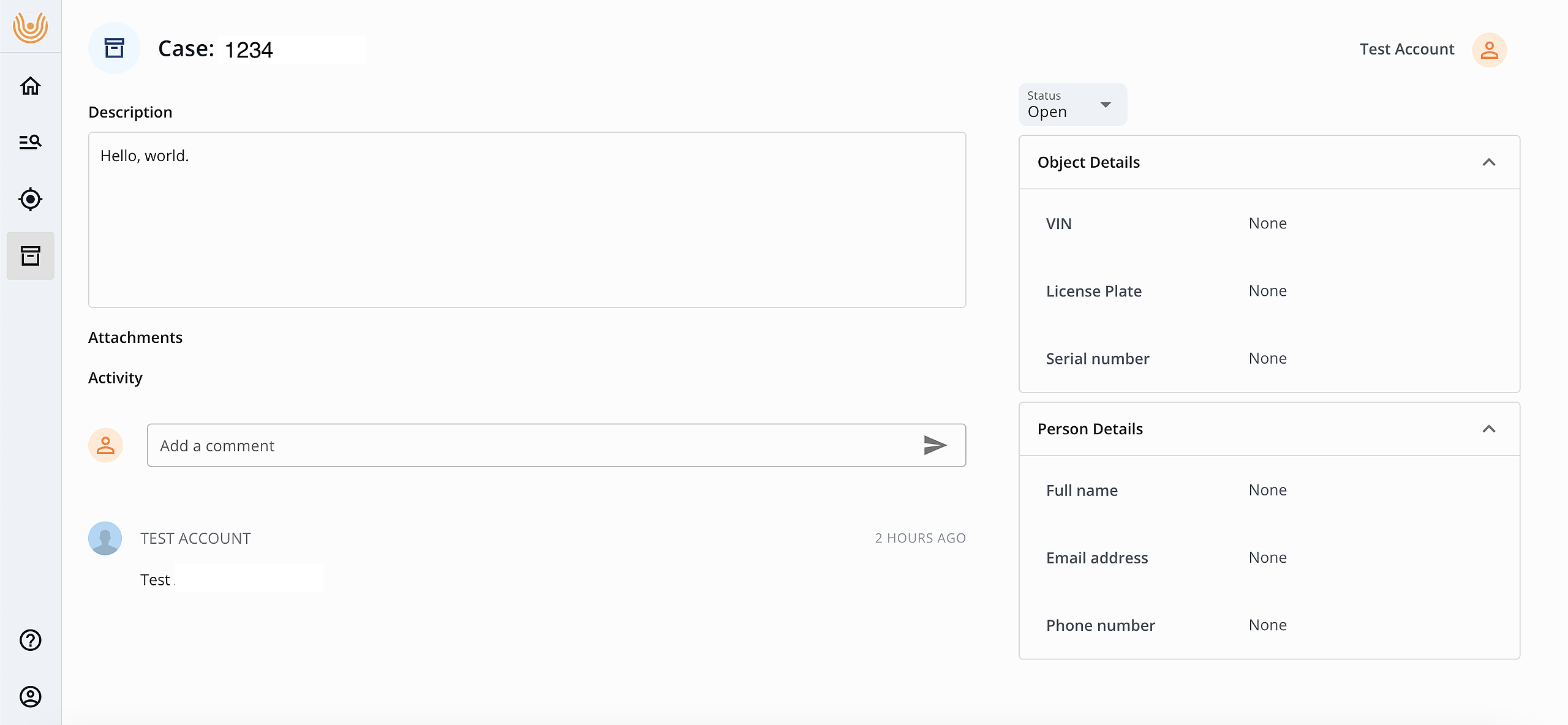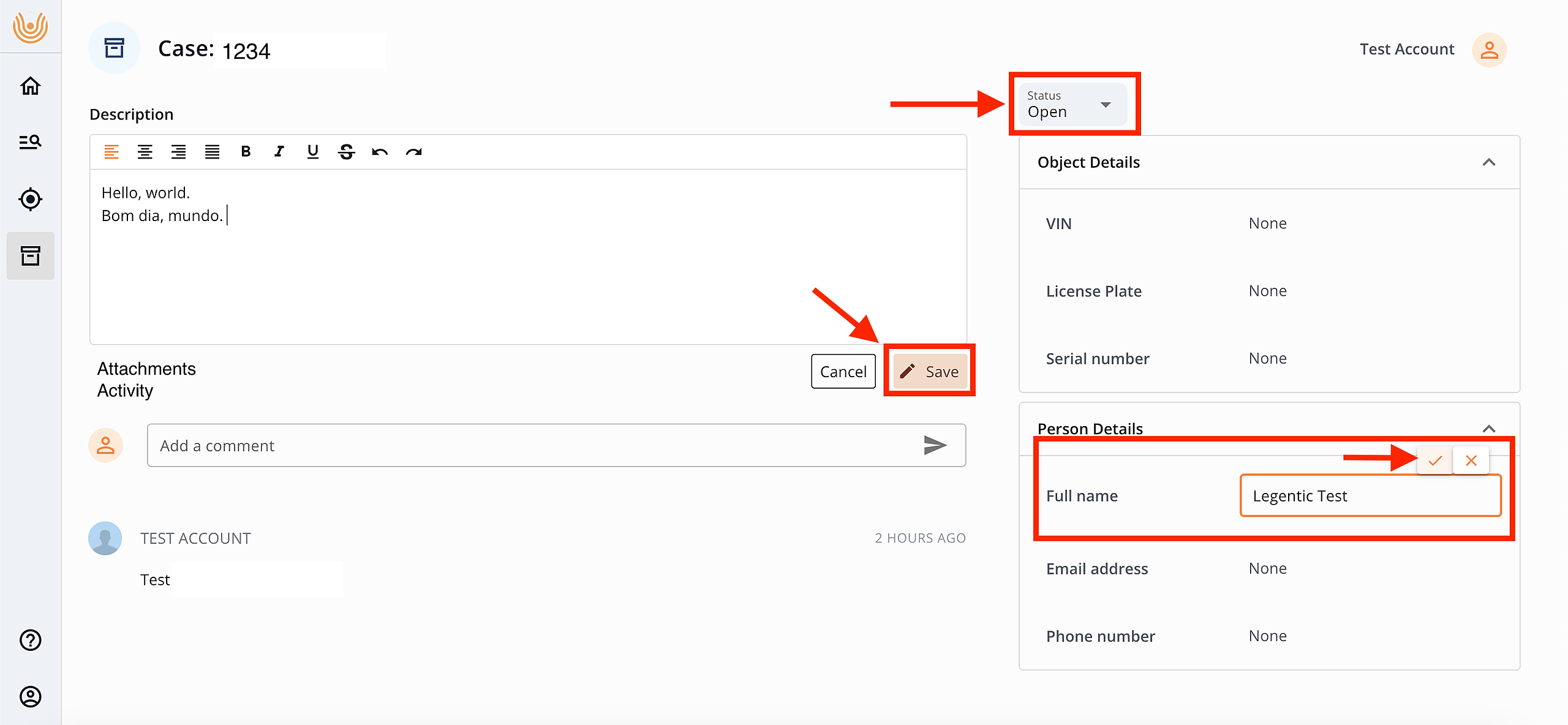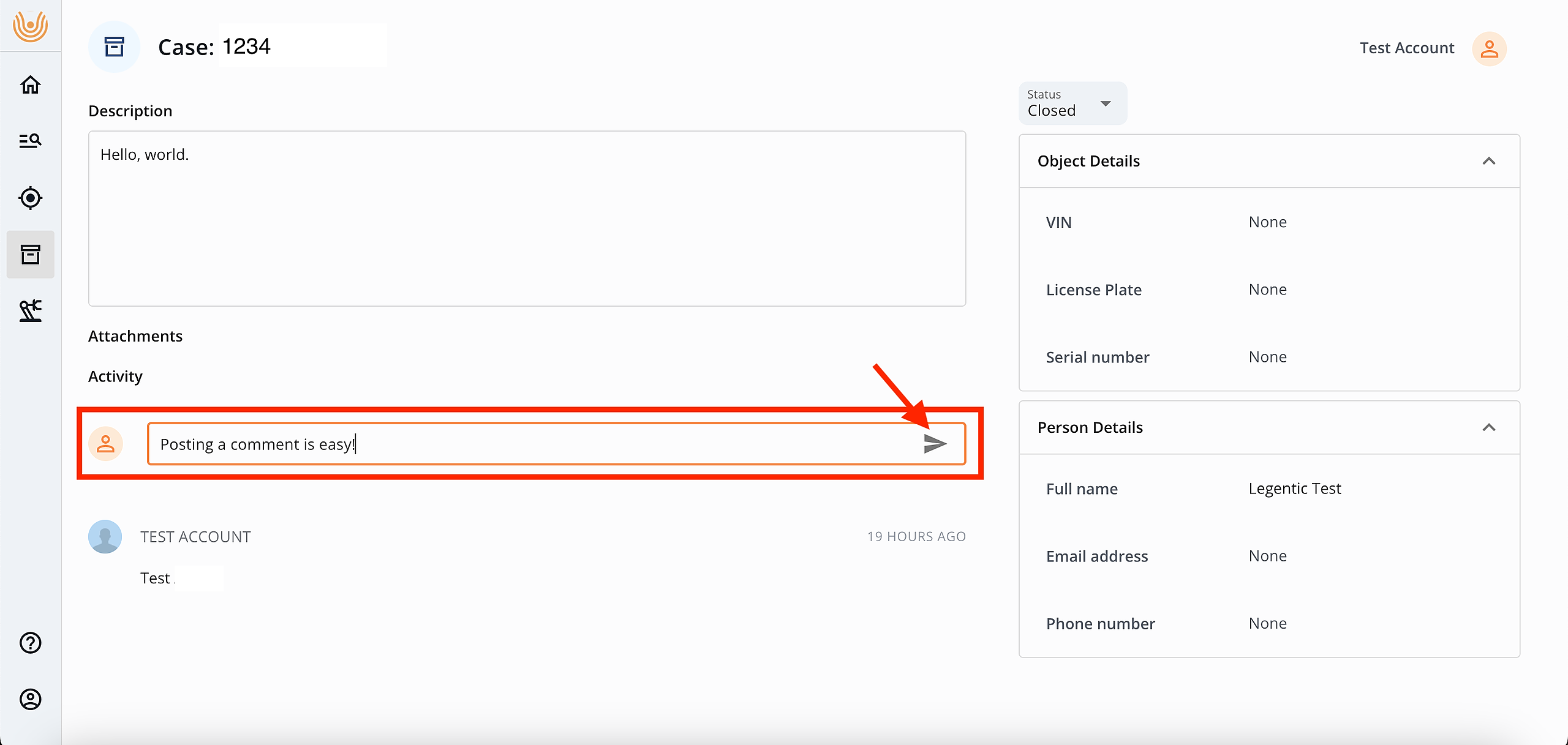Update your Evidence case
If you need to review or make changes to a case's details, or add additional information, simply locate the case on the case list using the search bar or filters. Once you have found the desired case, just click on it, and it will open the case's details page.
On this page, you'll have access to all the relevant information associated with the case and the ability to edit or update any necessary details.
- To edit the Description, click on the field, update the text and click on the button Save.
- To edit Object Details or Person Details, click on the desired field, update it and click on the checkmark.
- To change the case's status, click on the field Status and choose the new status.
Commenting on a case
In the comment section you can exchange ideas and collaborate with other colleagues. This can lead to new insights and even solutions to problems. Adding comments in the Legentic Platform is pretty simple: click on the Add a comment field, write the text and publish it clicking on the Send icon. It can also be used to keep track of activities performed and results assessed.
Attaching files to a case
When you find results in the Investigate module, you may want to save them on a case to have a comprehensive and organised results collection. You can do this by attaching the file to a case:

- After searching for and finding the desired result in the Investigate module, open the detailed result page and click on the Attach button.
- A sidebar will appear, allowing you to choose the case to which you want to attach this result. You can either select an existing case from the dropdown list or create a new one. If you opt to create a new case, the case creation form will appear, and you should fill it out first.
- Once you have selected the case to which you want to attach the result, simply click on the Attach to case button. The result will be saved and will be visible on the detailed page of the selected case.