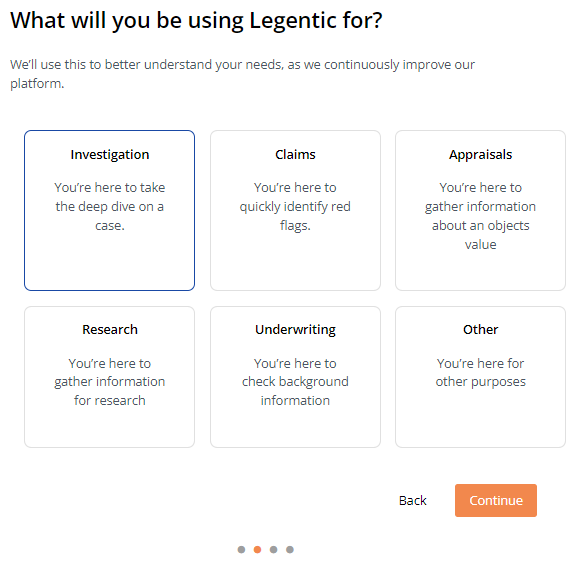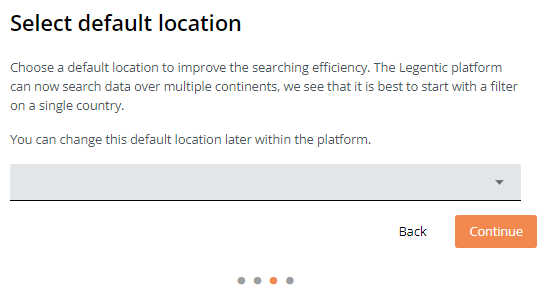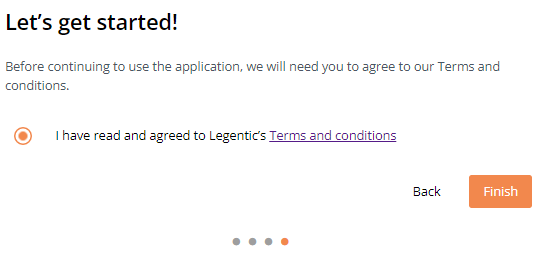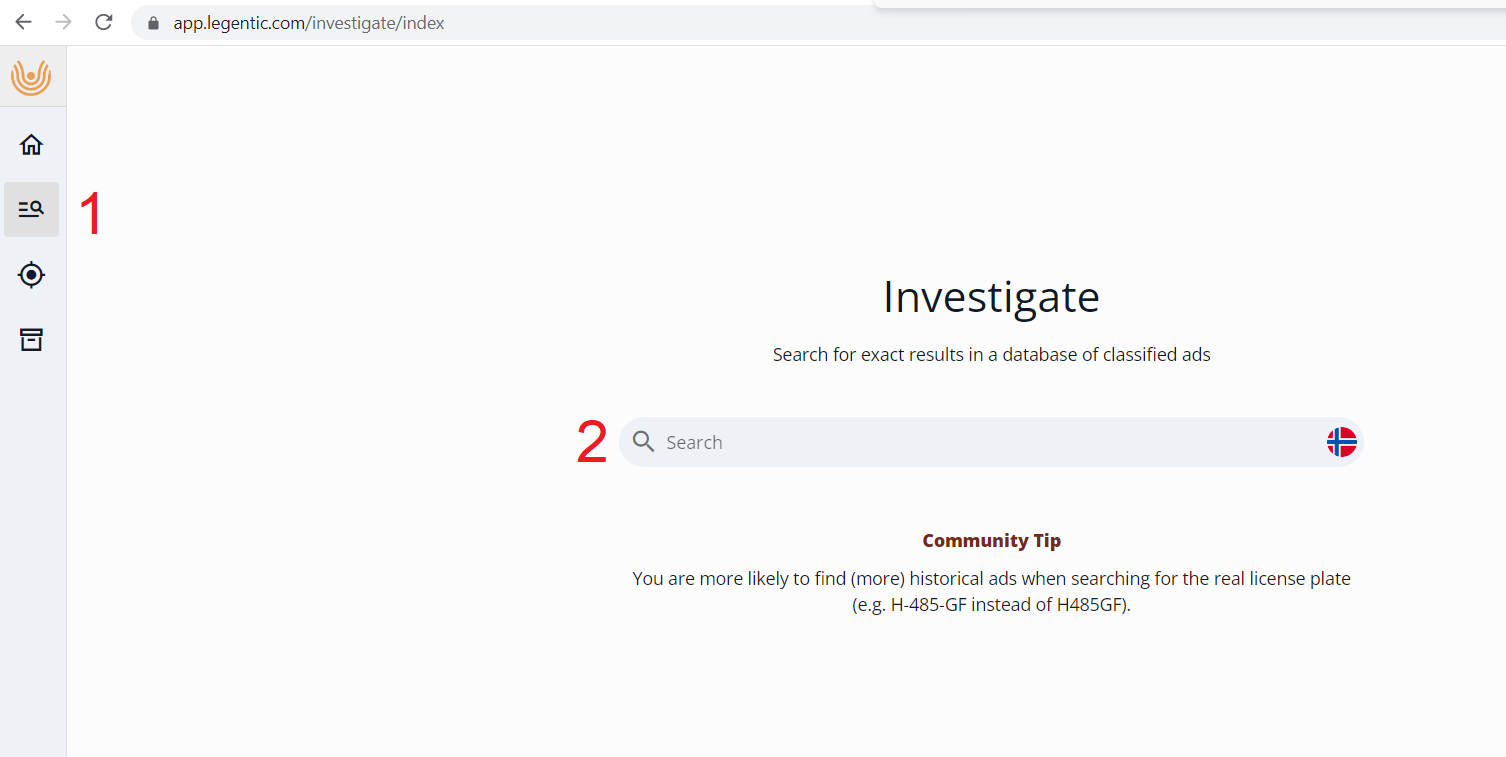Getting Started with the Legentic Platform
The first steps to the Legentic platform and how to search through billions of documents of open source data.
The Legentic platform (LP) is a portal where investigators, insurance claim handlers, damage experts, theft experts, and many others can search through billions of open-source data documents. This will enable you as a user to efficiently uncover the truth and spend less time searching.
Login
To use LP, you first need to login. Go to app.legentic.com and login with your username (i.e., email) and password. Users transitioning from Mohawk to the Legentic platform can use your old Mohawk login information.
Introduction
Once successfully logged in, the Legentic Platform welcomes you with the first of 4 introduction screens. You can click continue to move to the next screen.
The second introduction screen aims to understand who you are so that the Legentic Platform can better serve you in the future.
- Click on any of the 6 tiles that best match your reason to use Legentic. In the example below, Investigation has been selected.
- Click Continue.
The third introduction screen asks you to select in which country you want to search by default.
- Click on the grey field and select one of the countries that are listed.
- Click Continue.
The fourth and last introduction screen requires you to agree with the Legentic Terms and Conditions (i.e., End-User License Agreement).
- Optional: Click on the Terms and Conditions hyperlink to open the document in a new tab.
- Click on the empty circle to agree with the Terms and Conditions.
- Click Finish.
Once you clicked the Finish button, you have successfully passed through the introduction screens.
You are now ready to continue your journey in the Legentic Platform
Navigation in the Legentic platform
Once you have logged in, you can navigate through the different modules with the menu bar on the left-hand side. All modules are visible for all users, but some may not be activated. This depends on your subscription. The module that is shown on the main screen is highlighted in the menu bar.
Dashboard: Initial landing page where you can find an overview of recent searches, notifications, and the latest news from Legentic. Also, additional overviews are visible for administrator users on usage within the company.
Investigate: A module where users can search for exact identifiers on objects or subjects, e.g., License plate, serial number, telephone number, email address, etc.
Locate: module where users can search on soft identifiers for primary objects. Meaning you can search for make, model, and manufacturing/production year and review the results based on a location on the map.
Evidence: Module where users can store found results from investigate and locate. This will also inform the user of future results and add some context for future reference.
Help: The section where the user can find the help pages as well as the Legentic platform privacy and cookie policy
Settings: The section where the user can review personal settings like profile and password for the Legentic platform. For administrators, this is also the section to manage the users within the organization.
Your First Search
You are now 2 clicks away from using our Investigate module to search through billions of documents of open-source data.
- Click the Investigate module button in the navigation panel.
- Click on the grey bar, type Volvo, and press Enter.
Do you want to know more about our Investigate module? Go to: https://help.legentic.com/help/investigate