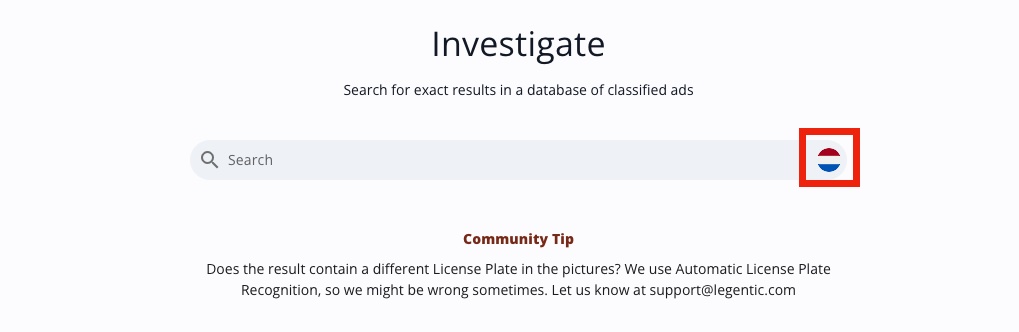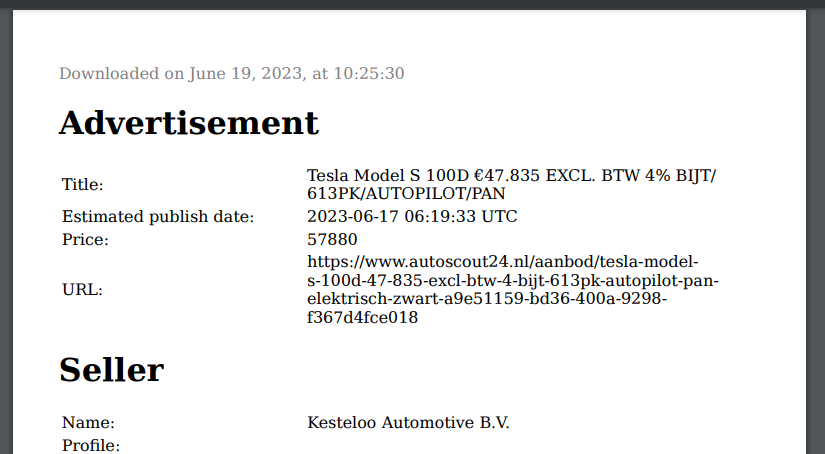What is Scout?
An expansive, historical and up-to-date collection of advertisements on online marketplaces.
The basics
The Scout module is your portal to search among billions of advertisements on online marketplaces. Legentic collects, stores, organises, and enriches data from hundreds of data sources, so that they are all searchable from one place. Unlike common search engines, the truth is saved and archived so that it can be uncovered with Scout.
The Scout module can be found on the menu bar on the left-hand side of the screen, the one with the magnifying glass icon. The module is built specifically to help you find objects or persons based on "hard identifiers," e.g., email addresses, license plates, and VIN; or other identifiers that lead to a single person or object.
The main features of Scout:
-
- Opportunity to search in multiple countries
- Faster search capabilities through billions of open-source documents
- Enhanced image viewer for detailed image exploration
- Attach results to an Evidence case
Your first search
You will go to a search bar when you click the Investigate module button in the left-hand menu.
You can enter your search query within the search bar, e.g., license plate, email address, VIN, make, model description, etc. You can select the country you want to search in on the right-hand side of the search bar.
A small gimmick on the initial search page is the "Community Tip," which randomly generates tips that could inspire you to use the data Legentic offers to benefit your investigation.
Advanced searches
Legentic open source data is largely unstructured by nature. Therefore, search results might lead to many false positives by design. In order to enable more precise results, we also have advanced search options to further steer in your search results.
Whether you're in search of license plates, phone numbers, email addresses, or VINs, you can elevate your investigative capabilities by conducting precise searches using various parameters. Simply employ the appropriate prefix, as demonstrated in the examples:

Search operators
For license plate: plate:ZH48609
For phone number: phone:+315551234
For email address: email:user@example.com
For VIN number: vin:1HGCM82633A123456
You can also use quotation to search for the exact phrase and find results specifically about (for example) red cars, excluding variations like car with red interior.
Exact match: "red car" or: Audi "A3 TFSI" → This will return all advertisements where the word Audi is found AND where A3 and TFSI are found in that specific order.
And if you're searching for a specific file and already know its name, simply type it in.
For file name search: filename:dream-car-pic.jpg
For profile URL: profile_url:http://www.0-100.as
For profile name: profile_name:"Null til Hundre AS"
The results page
After your search, you will land on the results page, where you will find all matches with your search query.

On the top bar, you will see your search query and a chip in the country of the search. Also, the number of results and time the search took is displayed just below the right-hand side of the search bar.
In the results section, the user can find an overview of the results with one main image. The name, license plate, VIN, phone, email, location, and price details will be displayed with the nickname and the date the ad was published.
On the right-hand side of the page, widgets are displayed with a summary of: Top 10 nicknames, Top 10 Phone numbers, and Top 10 Email addresses, if they are available. The widgets will not be displayed if the query delivers too many results.
Options from this page are to further fine-tune the results by changing the search words or applying filters. Alternatively, the user can assess more images and detailed descriptions and download a PDF by clicking the checkbox on the "card" or viewing the detailed page.
Sorting for the results can be done by clicking on the most recent first pull down menu. Here there are options to sort on date: newest - oldest on price: highest and lowest and on relevance.
Filters
The filters are visible underneath the search bar in the results page where you can apply filters to the executed search query. The applied filters will be displayed as chips below the search bar itself.

The filters that can be applied are on date, price, and country.
Multi-PDF download
On the results page there is a checkbox on each result card. When the checkbox is marked up to 10 advertisements can be selected. When there are selected advertisements then the results number will change into a download button. All the selected advertisements will be zipped and directly downloaded from the browser.

The detailed ad page
Once the user has clicked on a card on the results screen, they will be guided to the detailed results page. Here all the images are accessible and can be assessed in more detail. Also, the description of the ad can be found and read. All the other results for the search query can be found on the right-hand side of the page. The detailed page also enables you to attach the results to an Evidence case and download the single result to PDF.
Image viewer
If the user clicks on the bigger image, the image with further enlarge and an option menu below the image will appear. There you can magnify the image, rotate the image or stretch the image in multiple directions. You can also move to the next image through the menu. This will enable you to check for details within the platform.
Download results
You can also download the result into a PDF file and add this to your local case management system. The PDF will be created as you click the button and automatically offered to download it from your browser. The PDF is formatted similarly to the results page.