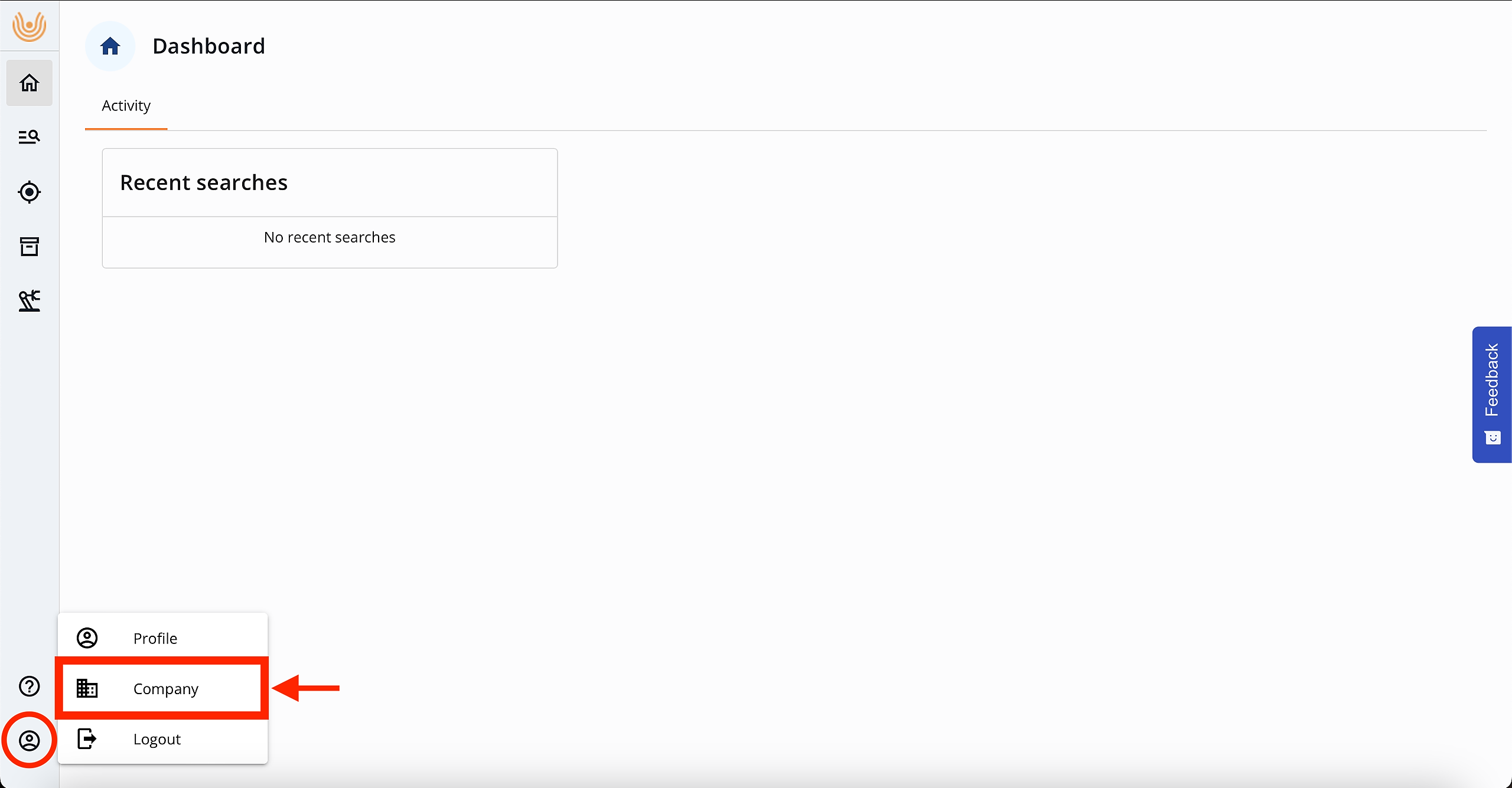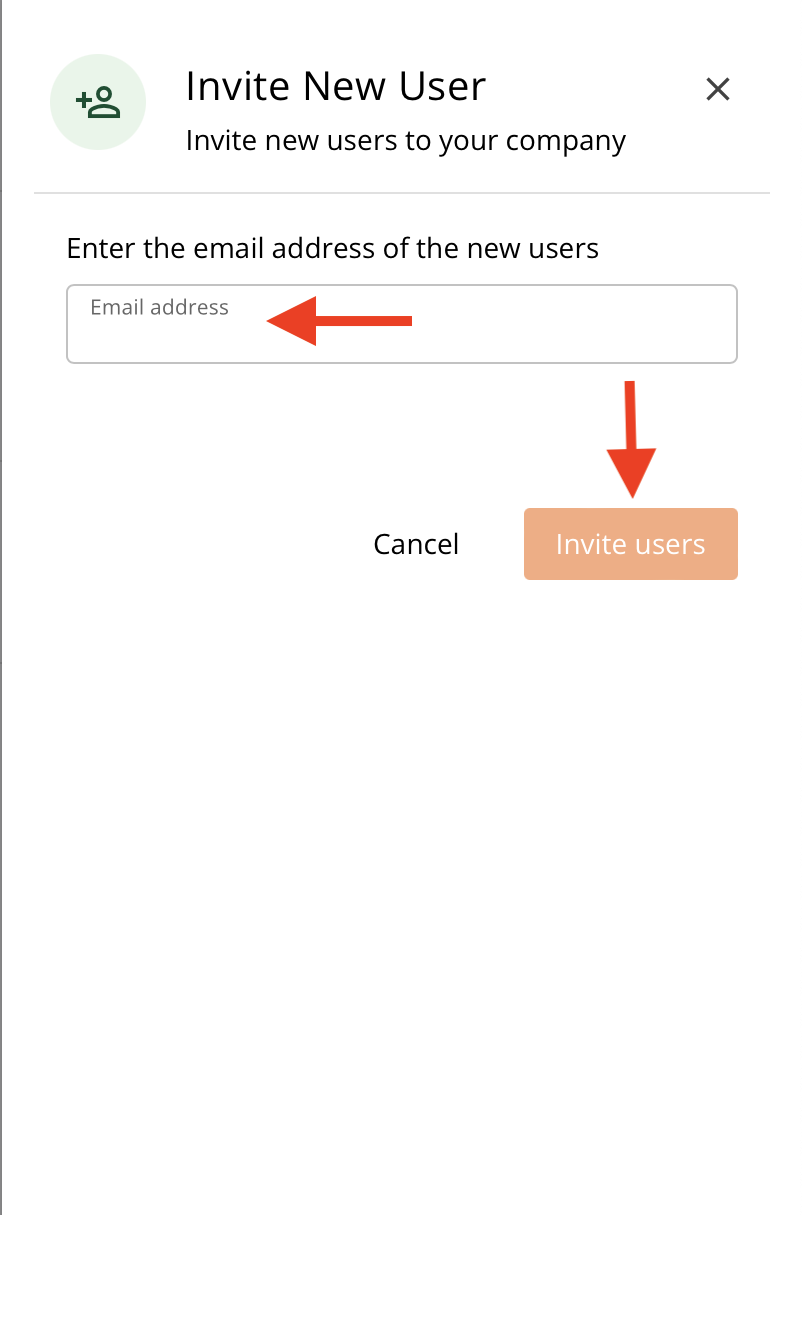User Management
As a Company Admin, you have the privilege to invite, edit, and remove user access to the platform, and this process is incredibly straightforward. We recommend checking out our video tutorial and step-by-step guide to help you get started.
How to invite new users:
1. Access the user management section
To begin, log in to your Company Admin account on the Legentic Platform. Once you're logged in, you'll see the main dashboard. Look for the "Company" section.
2. Invite a new user
In the Users tab, you'll see your company's users list and an "Invite New User" button. Click on this button to open the invitation form.
3. Input the new user's email address
A form will appear, prompting you to enter the email address of the new user you'd like to invite.
4. Send the invitation
After entering the email address, click the "Invite users" button. This action will trigger an email to be sent to the new user.
5. New user setup
The new user will receive an email with instructions on how to set up their password. They'll need to click on a link in the email to create their account securely.
6. Account created!
Once the new user has set up their password, their account is officially created, and they can access the Legentic Platform immediately.
How to deactivate users:
In the Users tab, locate the list of users associated with your company.
Identify the user that needs to be deactivated and navigate to the three dots button located next to their name on the right side.
Click on the button to reveal the option to "Deactivate" the user. Simply select this option to complete the process.
By deactivating the user, they will no longer be able to log in until their account is reactivated.
.png?width=688&height=228&name=image%20(3).png)
How to reactivate a user:
To reactivate a user, simply follow the same process as deactivating them. However, instead of the "Deactivate" option, you will see the "Activate" option for blocked users. Click on this option, and the user's access will be restored.